
Kualitee Cypress
Execute Gherkin Scenarios from Kualitee and Map the Results
Prerequisites
- Install kualitee_cypress npm package in your Cypress project
- Cypress must have a Cucumber integration.
- You need to add a unique tag for both feature and scenario with a prefix @kts_ and @ktc_ respectively. For example, @kts_login instead of @login for a feature and for scenario add tag like @ktc_success_login instead of using only @success_login and these should be the same as in Kualitee.
- Integrate Kualitee with Cypress
How to integrate Kualitee with Cypress
- Create a server where your Cypress project resides by using express, node, or other frameworks and use the exposed API to integrate Cypress with Kualitee.
- Go to Kualitee and following the below steps:
Settings >> Integration >> Create Integration
You will see the below screen
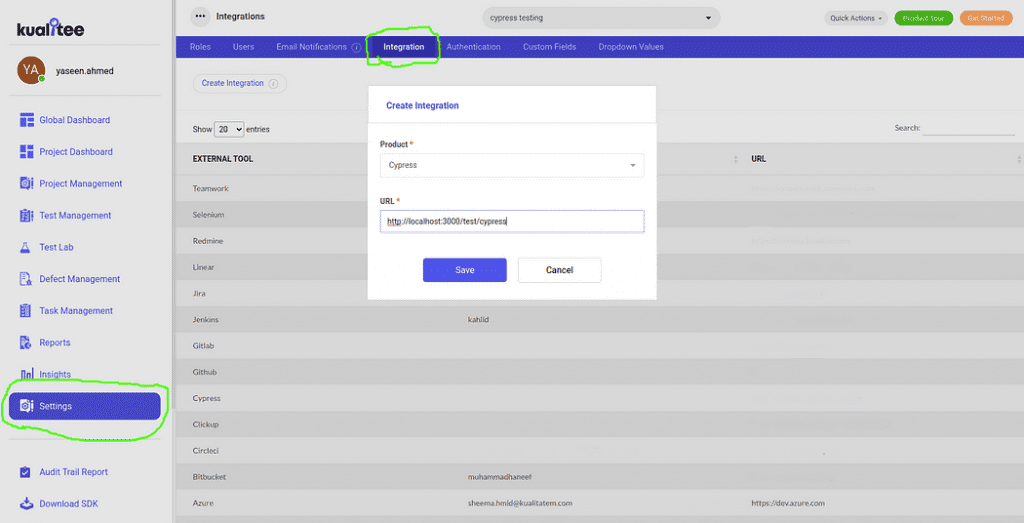
- Select Cypress from the dropdown list. In the URL field, enter the exposed API of your server and click save.
- After the above integration, you can ping your server to check if it is working properly or not. If you hover over Cypress listing, you will be able to see the Test Server icon.

If you click on the Test Server icon, the screen below will appear.
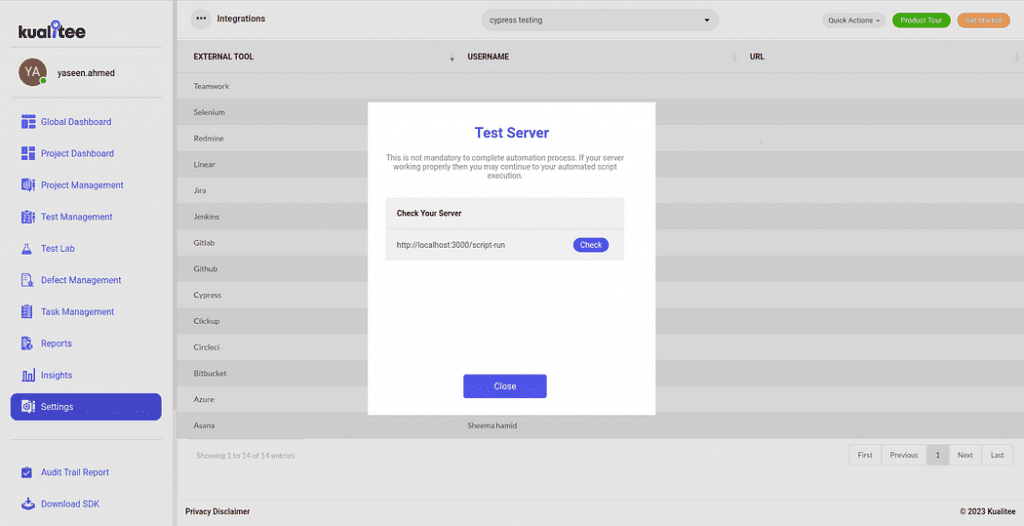
Click on the “Check” button to view the status of your server connection.
Kualitee is now ready to execute your Cypress and Cucumber tests, and you can track the results from Kualitee.
Kualitee Cypress CI/CD
Step 1: Install Kualitee Cypress npm package, in your Cypress project.
Step 2: Configure the kualiteeConfigs to package.json
Step 3: Under your setupNodeEvents method in cypress.config.json, call cypress API on(“after: run”, () => { }) and call the method with return postResult().
Step 4: Upon completion of configuration, run Cypress in terminal (npx cypress run) or your custom command.
Step 5: On completion of cypress run, you will get the Successful or Error message in terminal, as shown by below screenshot.
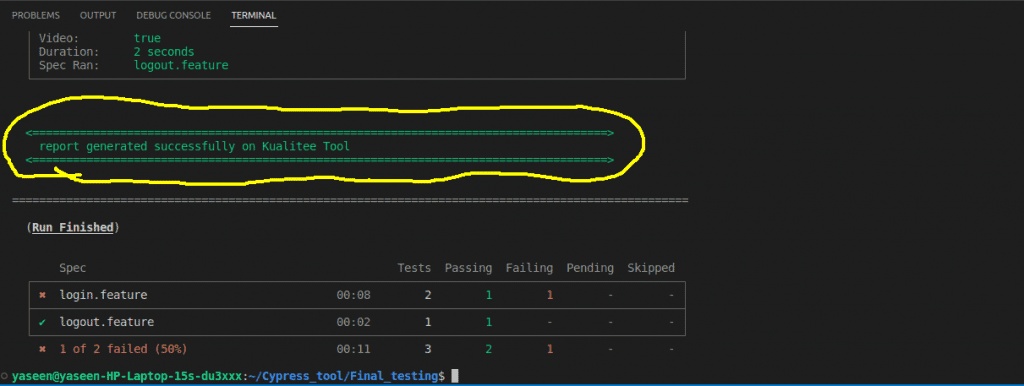
Kualitee Cypress Gherkin
1- In Kualitee, go to the ‘Test Cases’ tab
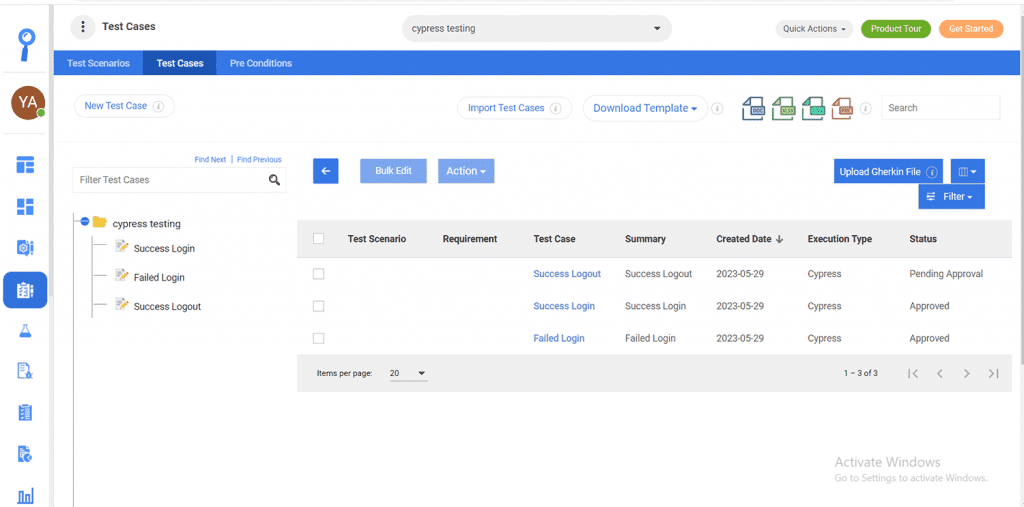
2- Click on ‘Upload Gherkin file’, and the below pop-up will appear.
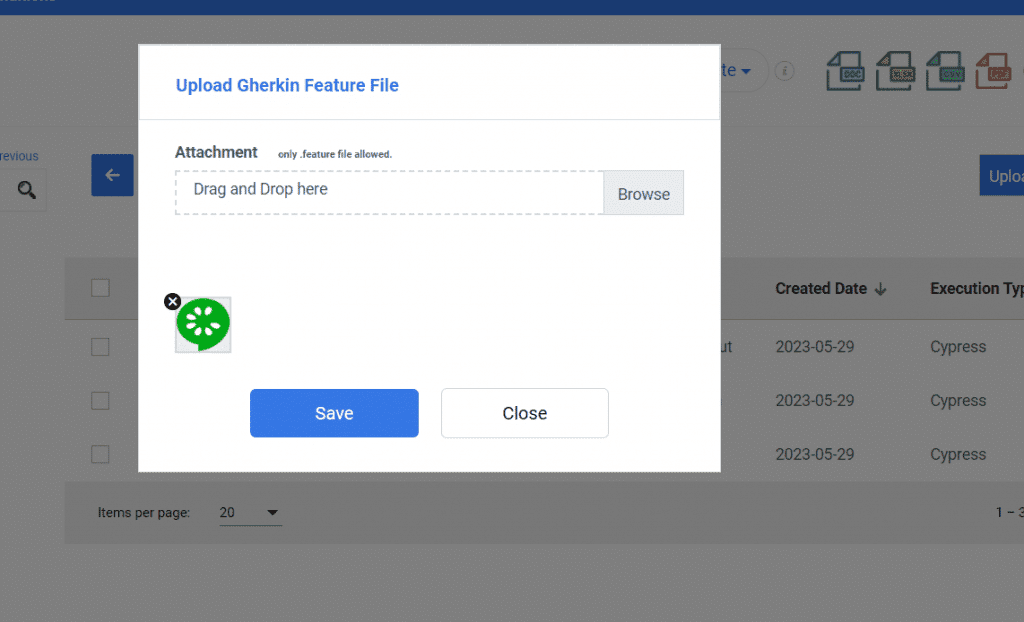
3- Upload attachment
4- Once you have saved it, test cases in their feature file will be imported





















